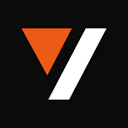import videodb
conn = videodb.connect(api_key=os.getenv("VIDEO_DB_API_KEY"))
meeting = conn.record_meeting(
meeting_url="https://meet.google.com/abc-defg-hij",
bot_name="Your Bot Name", # Name displayed in the meeting
bot_image_url = "https://link-to-image.jpg" # Image displayed in the meeting
meeting_title="Your Meeting Title", # Identifies the meeting internally
callback_url="https://yourapp.com/webhook",
callback_data={"internal_id": "123"}, # Your custom metadata
time_zone="America/Los_Angeles"
)
print(f"Meeting recording initiated with ID: {meeting.id}")