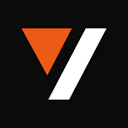In our upcoming releases, we are introducing integration with numerous metadata stores. This will allow you to extract not just plain text, but also JSON or tabular information from videos. You can then index this data using the database of your choice. Currently, we only offer vector indexing, but we plan to expand this to include more methods for finding information, such as filters, searches, and queries.
Additionally, we will introduce integration with vision models of your choice.